Do you need to repair your computer but don’t have the time or the money to take it to a professional? That’s ok—I can help you fix seven common problems for free using resources you probably already have at home.
1—Run Your Anti-Virus – Regular Computer Maintenance
A huge number of the problems on modern computers are caused by viruses. Slow computers, stalled downloads, and strange errors are all symptoms of that scourge of modern computing.
If you have an anti-virus program installed, it doesn’t guarantee that it’ll catch every virus on your computer before it infects your files etc. Just like real life viruses, sometimes computer viruses adapt just enough to get past your defences.
However, the makers of anti-virus software are constantly updating their software to find last week’s and last month’s viruses, so if you run a full disk scan using your anti-virus software, you’ll probably find any active infections.
2—Clean Your Registry
This advice especially applies to old versions of Windows and computers which have seen a lot of action over the last year or so.
Every time you make a major change to your computer, Windows updates its Registry. Installing programs, removing programs, changing major settings, and a bunch more things all add information to the Windows Registry without ever cleaning it.
But as your Registry gets full, it also tends to stop performing as well. It slows down your computer, it gets confused and causes conflicts, and it may even crash and take down your computer.
3—Safe Mode
Most people I’ve talked to about this subject seem to have no idea what safe mode is for. Do you? The answer is that it’s for fixing major problems with Windows by turning off some default actions. For example:
- Safe mode will prevent most programs from starting up automatically, so if your problem is with one of those programs, you’ll discover it immediately.
- Safe mode won’t load the drivers for most non-essential hardware, so if some of your hardware is malfunctioning, you’ll discover it immediately.
- Safe mode can also help you discover damage from viruses, but I still think your anti-virus software is better equipped to deal with those problems
To access safe mode, press and hold the F8 key when your computer starts booting.
4—Blame Windows
Sometimes the problem with your computer is your operating system, Windows. That doesn’t necessarily mean Microsoft messed up—it could be that an old virus deleted an important file.
But diagnosing a problem with Windows from within Windows can be challenging. What you need is an outside authority—I suggest Linux.
You can download a “Live” Linux CD which won’t install anything on your computer but which will boot Linux for as long as the CD (or DVD) is in your disc drive. I suggest you use Ubuntu:
Go to the Ubuntu website using a working computer, download the current CD or DVD, whichever you prefer (DVDs have more stuff but take longer to download), burn the CD or DVD, and put it in your computer. Reboot your computer and see if it works.
If Linux can get your computer to work, then there’s nothing wrong with the hardware—there’s something wrong with Windows, which brings us to our next tip for how to repair your computer:
5—Reinstall Windows
In the Windows 95 and 98 days, we used to reinstall Windows about once a year just to keep things moving smoothly. That was the great thing about Windows XP—it was stable for much longer periods. But if you get a problem in Windows which you can’t fix any other way, reinstalling Windows is still your best option.
It’s important to backup all of your important files before you reinstall Windows. If your computer won’t boot Windows, either use the Linux method described above to access your files and copy them to DVDs or external hard drives, or take the hard drive out of your computer and use an external hard drive adapter to copy the files to another computer.
After backing up your files, reinstalling Windows should be easy. Most computers these days let you reinstall Windows from a special entry in your boot menu—if you can’t find that option, consult the manual which came with your computer or use a working computer to search for your model of computer on the Internet.
6—Blowing Your Problems Away
If the problem with your computer is hardware, not software, there may not be much you can do. Most modern electronics are not field serviceable—if they’re broke, they’re junk. However, there is one thing you can do to bring some electronics back to life: blow on them.
Specifically, blow the dust off of them. Dust is a powerful insulator—it’s technically almost exactly the same stuff (primarily cellulose) used in high-end home insulation to help keep heat inside your house during the winter and outside during the summer.
With the dust holding the heat inside your computer, parts begin to fail. Most modern electronics are only designed to work up until about 35 Celsius or 110 Fahrenheit before automatically shutting off to prevent severe damage or fire.
If you get rid of the dust, your parts won’t get as hot and they may begin to work again. But let me warn you: heat-damaged parts are more likely to fail than undamaged parts, so don’t expect miracles.
To clear the dust out of your powered-off computer, grab a handkerchief, cover your eyes, inhale through the handkerchief, and blow as hard as possible without spitting. Alternatively, you can work much faster (although not quite for free) by using a can of compressed air from your local supermarket or office supply store.
7—Your Last Resort
If none of the techniques described above helped you fix your computer, I suggest you call for help. Call the manufacturer—even if your computer is out of warranty. Most manufacturers have toll-free support numbers, so the call won’t cost you anything and the worst that can happen is that they’ll be unable to help you for free. On the other hand, they may know a free way to repair your computer.


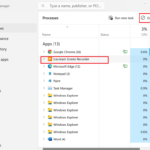
Hey,
I hope my sons computer that will not start, no electricity is a transformer. I have an extra and will replace it. He might not have dusted the puter for 6 years…..°°°