When you ask people how to speed up Windows XP, they usually tell you to reinstall Windows. Although that’s an effective option, it also wipes out any data you don’t backup first, making it something you only want to do as a last resort. Happily, you can get almost all of the benefits of reinstalling Windows by following just a few tricks.
Remove Old Programs
Reinstalling Windows clears out all of your old programs, whether you use them or not. Getting rid of those unused programs saves your disk space but may also remove programs which run in the background and slow down your computer.
Of course, when you get rid of programs by reinstalling Windows, you have to go through the hassle of reinstalling the programs you do use. It’s usually easier just to remove the programs you don’t use.
Go to the Control Panel and open the Add/Remove Programs wizard. Select the programs you no longer use and remove them.
The challenge in removing programs is saying goodbye to programs you barely ever use but want to keep. I find it easier to uninstall programs when I know I can easily reinstall them later, so to make reinstallation easy, I keep a folder on my desktop which contains all of my installers. I also keep a text file in that folder with all of my registration information for paid programs so I can reinstall the programs and enter my registration information in just a minute or two.
Making it easy to reinstall programs makes it easy to remove programs and, nine times out of ten, I find that once I uninstall a program, I never need to use it again, making this an easy answer to how to speed up Windows XP and keep it running faster.
Removing Startup Programs
As I mentioned, many programs run themselves in the background whenever your computer boots. This is good in the case of your anti-virus program and your firewall, but it’s unnecessary for most programs.
Why do so many boring desktop programs start themselves in the background? So they appear to start faster. For example, Microsoft Office may start parts of itself in the background when your computer boots so when you open a document, the document appears almost immediately. If Office wasn’t already open, opening the document might take an extra few seconds.
The problem is that all of the programs running in the background are using part of your computer memory and part of your computer processing power. If you don’t need them to run in the background, they’re hogging memory and processing power you could be using in other programs, slowing down your computer.
So how do you speed up Windows XP without removing these important programs? You simply tell them not to start themselves when your computer boots.
To do this, you need a program which helps you edit the list of startup programs on your computer. Startup programs can be listed in several places, including the Startup folder in your Start Menu and in your Windows Registry, so I suggest you use a program designed to help you make startup changes. Just search Google for Startup Manager to find a good startup manager.
Clean Your Registry
Talking about the Windows Registry and free downloads, a great answer to how to speed up Windows XP comes from the many free and low-cost cleaners for the Windows Registry.
The Windows Registry stores most of the settings for the programs on your computer. Unfortunately, when you remove a program or make other changes to your computer, information may be stored in your Windows Registry which you no longer need.
Since almost every program on your computer uses the Windows Registry, it’s important that you keep it optimized. The Registry is similar to a filing cabinet—the fuller you let it get, the longer you spend looking for the files you need.
Cleaning the Windows Registry is absolutely not something you want to do by yourself even though it’s technically something you can do manually. You want to use a registry cleaning application which knows how to find old entries in your Registry, knows how to back them up, and knows how to purge them safely.
Registry cleaning software can be found on the Internet for free, but I recommend that you only download software which has been certified as clear of viruses and spyware. Too many free programs today are used to attack your computer.
Cleaning your registry on a regular basis is a key step in to how to speed up your computer. Like I said there are many great registry cleaning programs available on the Internet, and most of them take only a minute or two to run. They’ll find broken or outdated registry entries and clean them up for you.
How To Speed Up Windows XP With New Hardware
If your problems with Windows XP have less to do with software and more to do with the fact that Windows XP is over a decade old, you may be able to solve your problem using hardware.
Since Windows XP came out in October 2001, Solid State Drives (SSDs) have gone mainstream in the computer market. Most of these drives offer a data read speed twice as fast as traditional drives—or faster.
Faster read speeds won’t always help you speed up Windows XP, but it will help when you boot your computer and open files or documents.
All you need to do is buy an SSD which fits your computer and copy over your whole hard drive including the very important boot sector. To do this you need special software such as Norton Ghost or the free Clonezilla
After you’ve copied the files over, remove your old hard drive and use the new SSD to boot. Once it successfully boots, you can use the old hard drive to provide additional storage space (just remember that any files on it will load more slowly than the files on the SSD.)
Optimizing The Files On Your Disk Drive
If you use a SSD, this advice doesn’t apply to you, but if you use a traditional magnetic hard drive, you need to defragment your hard drive regularly.
Your magnetic hard drive is actually a series of very thin magnetic disks, called platters. Each of these platters spins at between 5,000 and 15,000 Rotations Per Minute (RPM).
If your computer wants to read a file off of your disk, it moves its data read/write needle over the part of the drive which contains the data and starts reading.
But if your hard drive is fragmented—the opposite of defragmented—all of the data is stored on different parts of the hard drive, so the needle needs to keep moving to the different parts of the hard drive. This takes time.
(Solid state drives don’t have needles, so it mostly doesn’t matter where the data is on the drive.)
The more fragmented your hard drive, the more time it takes for your computer to read information off of your hard drive. Defragmenting fixes this. It moves the pieces of files on your hard drive around so that they’re all in a row, one right after the other. This minimizes the amount of time your hard drive needle needs to move, so files load as quickly as possible.
Defragmenting your computer is easy. Open the Start Menu and choose Programs, Accessories, System Tools, and Disk Cleanup and Defrag. The first time you run it, it may take several hours, so let it run overnight. After that, run it once a month and it will automatically show you how to speed up Windows XP.

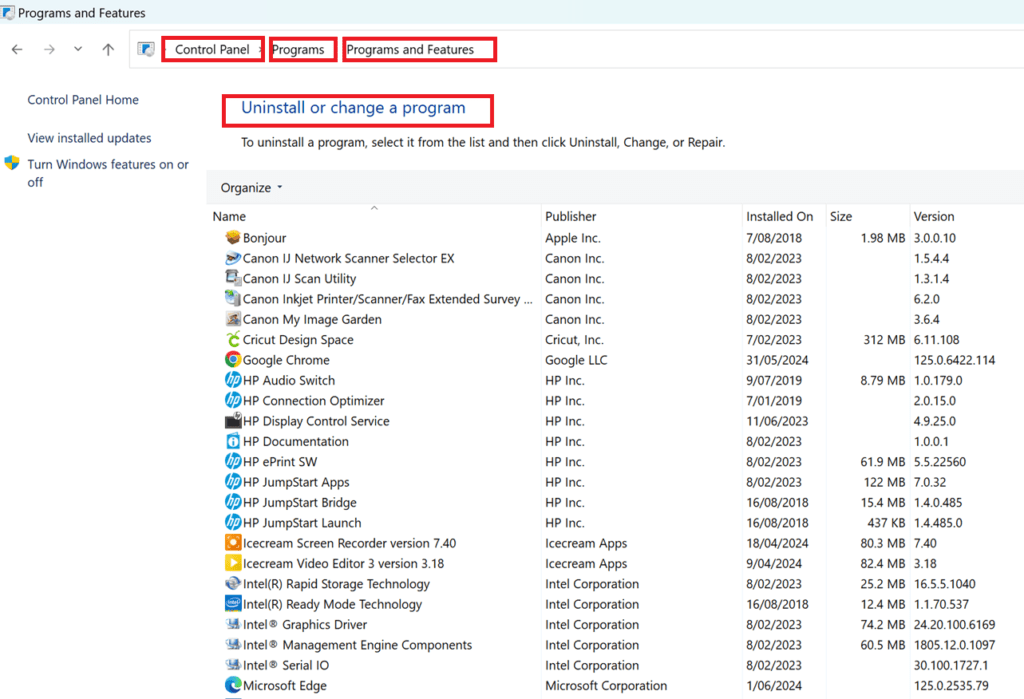
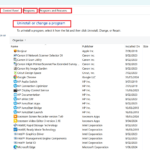
Thanks for the great article Sarah! I just started following you on Twitter and added your blog to the long list of PR blogs I subscribe to. Looking forward to reading more from you.