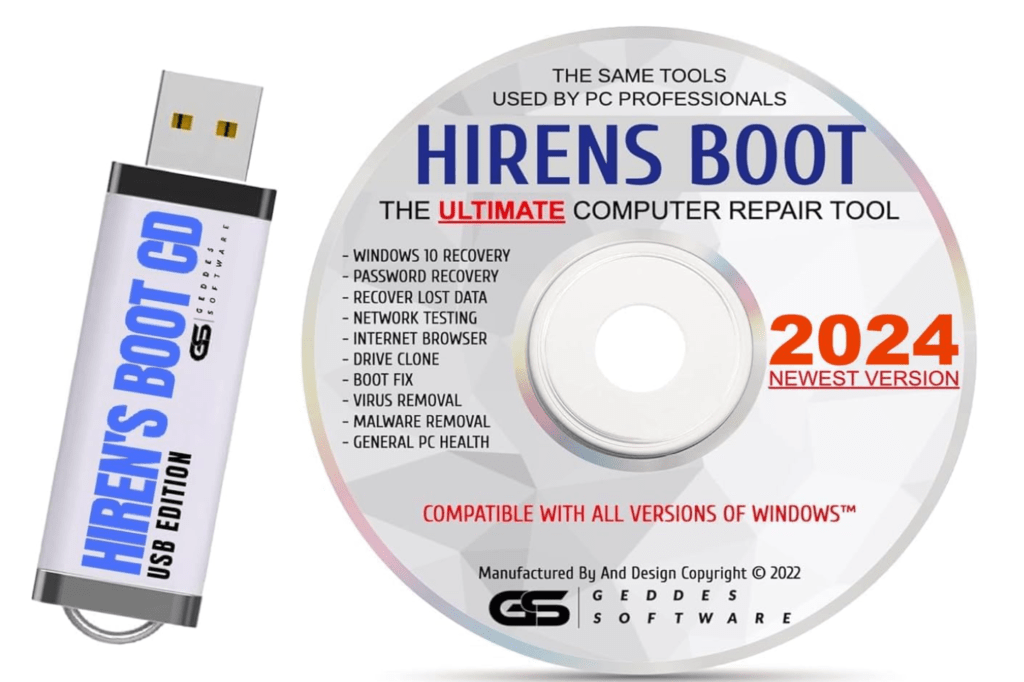So you had a virus and sought help from the big gun utilities for malware removal like Malwarebytes, TDSSkiller, or some other amazing and helpful tool. You have worked hard to remove a virus from your computer but now you realize there are major problems occurring. Maybe your programs won’t open or your sound and internet are nowhere to be seen.
This is not uncommon as even the best utilities for malware removal must take what they need to remove the threat. Also, once the virus is removed, the damage and changes are often left over to annoy. The extent can sometimes depend on how long the malware was left to cause havoc on your system.
Obviously, removing the virus has damaged some files, and to avoid formatting the hard drive and starting from scratch, we first should try virus repair tools.
How Can These Software Tools Repair Damaged Files?
I would never guarantee that any software will work the exact magic you require, but let me tell you, they can do some amazing things. They may possibly repair the file or error that is causing havoc on your computer, but there are no guarantees.
Malware and installed programs can modify your default settings, tamper with installed software, and more. So before you try and repair the damage, I would like to recommend a few precautions:
- Perform a Disk Check: Check the file system on the hard drive using Check Disk (chkdsk). Errors in the file system can hamper the repair process.
- Use System File Checker: Run the System File Checker (sfc /scannow) to repair what it can. This might help with the repair of other files further down the track.
- Backup Important Files: Ensure any critical files are backed up while you have access to them.
- Set a System Restore Point: Create a system restore point in case something goes wrong during the repair process.
Recommended Tools for Repairing Virus-Damaged Files
1. Microsoft Fix It
If you are using the Windows operating system and you think that the virus damaged files that help Windows run, then I definitely recommend trying the online Microsoft Fix It tool. There is no harm in giving this free tool a go.
- Note: You must have an internet connection to download the Fix It file. If your internet connection is not working, you can download it to a working computer and place the install file onto a USB drive to transport to the problem computer.
2. System File Checker (SFC)
The System File Checker is a utility in Windows that allows users to scan for and restore corruptions in Windows system files. To use SFC:
- Open Command Prompt as an administrator.
- Type
sfc /scannowand press Enter. - Wait for the process to complete. It will attempt to repair any corrupted files it finds.
3. Check Disk (chkdsk)
Check Disk scans the hard drive for errors and can fix many issues with the file system. To run chkdsk:
- Open Command Prompt as an administrator.
- Type
chkdsk /fand press Enter. - If prompted to schedule the scan, type
Yand press Enter. - Restart your computer to allow chkdsk to run.
4. Windows Boot Disc
Using a Emergency Boot disc or a Windows Boot disc can help repair your system files if you cannot boot into Windows normally. To use a boot disc:
- Insert the Windows installation disc or a bootable USB drive and restart your computer.
- Boot from the disc/USB (you may need to change the boot order in your BIOS/UEFI settings).
- Select “Repair your computer” and navigate to “Troubleshoot” > “Advanced options” > “Startup Repair”.
5. Malwarebytes
While Malwarebytes is primarily used for removing malware, it also has tools to repair some of the damage caused by infections:
- Run a full scan with Malwarebytes to ensure all malware is removed.
- Use the built-in tools in Malwarebytes to repair damage, such as the system restore function.
Conclusion
Repairing virus-damaged files can be challenging, but using the right tools can help you restore your system without needing to perform a complete reinstallation of Windows. Tools like Microsoft Fix It, System File Checker, Check Disk, and a Windows Boot Disc are valuable resources in your arsenal. Always remember to back up important data and create restore points before attempting any repairs.