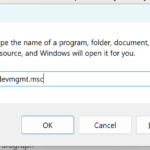Verifying your website with Google and other search engines is a crucial step for improving your site’s visibility, SEO, and gaining access to valuable tools and insights. Whether you are using Google Search Console, Bing Webmaster Tools, or Yandex Webmaster, understanding the various website verification methods, such as DNS TXT record verification, HTML file verification, and HTML tag verification, is essential. This guide provides comprehensive steps and extra tips to ensure successful website verification, helping you maintain your site’s credibility and search engine ranking. By leveraging multiple verification methods and following best practices, you can efficiently verify your website and enhance its performance across different platforms.
Step 1: Sign Up for Google Search Console
- Go to Google Search Console: Visit Google Search Console.
- Sign In: Use your Google account to sign in or create a new account if you don’t have one.
Step 2: Add a Property
- Add a Property: Click the “Add Property” button on the dashboard.
- Enter Your Website URL: Choose between a Domain property (to verify the entire domain) or a URL prefix property (to verify a specific URL). Enter your website’s URL and click “Continue.”
Step 3: Choose a Verification Method
Google Search Console offers several verification methods. Here are the most common methods:
Method 1: HTML File Upload
- Download the Verification File: Google will provide an HTML file. Click “Download this file” to save it to your computer.
- Upload the File to Your Website: Use an FTP client or your website’s file manager to upload the HTML file to the root directory of your website (the main directory where your home page is located).
- Verify: Once the file is uploaded, return to Google Search Console and click “Verify.”
Method 2: HTML Tag
- Copy the HTML Tag: Google will provide an HTML meta tag.
- Add the Tag to Your Website’s HTML: Paste the meta tag into the
<head>section of your website’s HTML code. If you’re using a CMS like WordPress, you can usually add this tag through your theme’s settings or by using an SEO plugin like Yoast. - Verify: After adding the meta tag, return to Google Search Console and click “Verify.”
Method 3: Domain Name Provider
- Select Your Domain Provider: Choose your domain name provider from the list (e.g., GoDaddy, Namecheap).
- Log In to Your Domain Provider: Google will prompt you to log in to your domain provider.
- Add a DNS Record: Follow Google’s instructions to add a DNS TXT record to your domain’s DNS settings.
- Verify: Once the DNS record is added, return to Google Search Console and click “Verify.” DNS changes might take some time to propagate, so you might need to wait a few minutes or hours before verifying.
Method 4: Google Analytics
- Use an Existing Google Analytics Account: If you have Google Analytics set up for your website, ensure you’re using the same Google account for both services.
- Verify Ownership: Select the Google Analytics option in Google Search Console. If you have the tracking code correctly installed on your site, you can click “Verify” to complete the process.
Method 5: Google Tag Manager
- Use an Existing Google Tag Manager Account: If you have Google Tag Manager set up, ensure you’re using the same Google account.
- Verify Ownership: Select the Google Tag Manager option in Google Search Console. If the container snippet is correctly installed on your site, click “Verify.”
Step 4: Confirm Verification
- Successful Verification: If verification is successful, Google Search Console will display a success message.
- Troubleshoot Issues: If verification fails, check the instructions provided for the chosen method and ensure all steps were followed correctly.
Step 5: Submit Your Sitemap
- Create a Sitemap: Use a tool like Yoast SEO for WordPress or XML-sitemaps.com to generate a sitemap.
- Submit Sitemap: In Google Search Console, navigate to the “Sitemaps” section, enter your sitemap URL, and click “Submit.”
Use Multiple Verification Methods
- Diversify Verification Methods: To ensure your website remains verified, use more than one verification method. For example, you can use HTML file verification along with DNS TXT record verification to provide a backup method in case one fails.
Ensure Correct Implementation
- Accurate Placement of Verification Codes: Make sure that verification codes or files are placed correctly. For HTML tag verification, the meta tag must be placed within the
<head>section of your homepage. For DNS verification, ensure the DNS TXT record is added correctly to your domain’s DNS settings. - Check for Typos: Verify that you have copied and pasted the verification codes or tags exactly as provided by Google Search Console. Even a small typo can cause the verification process to fail.
- Clear Cache: If you use a caching plugin or service, clear your cache after adding verification codes to ensure that the changes take effect immediately.
Use SEO Plugins
- SEO Plugins for Verification: If you are using a CMS like WordPress, plugins like Yoast SEO or All in One SEO Pack can simplify the process of adding verification codes for Google Search Console, Bing Webmaster Tools, and other services.
Verify with Multiple Services
- Bing Webmaster Tools Verification: Don’t just stop at Google. Verify your site with Bing Webmaster Tools to ensure you capture traffic from Bing and Yahoo as well. The process is similar to Google Search Console verification and provides additional insights and tools.
- Yandex Webmaster Verification: If you are targeting the Russian market, verify your site with Yandex Webmaster. This will help improve your visibility on Yandex search engine, which is popular in Russia.
- Pinterest and Other Platforms: For social media integration, verify your site with platforms like Pinterest. This enables you to access additional analytics and features specific to these platforms.
Regularly Check Verification Status
- Periodic Checks: Regularly check your verification status in Google Search Console and other webmaster tools to ensure you are still verified. Changes to your site structure, hosting, or domain settings can sometimes lead to loss of verification.
- Automated Alerts: Set up alerts in Google Search Console to notify you of any issues, including verification problems. This helps you address issues promptly to maintain your verification status.
Troubleshooting Common Issues
- Proper DNS Propagation: If using DNS TXT record verification, ensure that DNS changes have fully propagated. This process can take up to 48 hours, so be patient before reattempting verification.
- Correct Permissions for HTML Files: Ensure that the uploaded HTML verification file has the correct permissions and is accessible to search engines. This typically means the file should be publicly accessible.
- Consistent Domain Usage: Verify that you are using the same domain format (with or without “www”) consistently across all verification methods and tools to avoid conflicts.
Secure Your Website
- HTTPS Verification: Use HTTPS to secure your website. This not only improves your SEO but also ensures a secure environment for verification processes. Ensure your SSL certificate is correctly installed and functioning, as some verification methods may not work properly on an insecure site.
References
- Google Search Console Help: Verify your site ownership
- Moz: How to Use Google Search Console
- Yoast: How to Verify Your Site with Google Search Console
- Bing Webmaster Tools Help: Add and Verify Site
In conclusion, successfully verifying your website with Google and other search engines is a foundational step for enhancing your site’s SEO, credibility, and overall performance. Utilizing various website verification methods such as DNS TXT record verification, HTML file verification, and HTML tag verification can ensure that your site is recognized and indexed by search engines. Regularly checking your verification status through tools like Google Search Console and Bing Webmaster Tools, and employing plugins like Yoast SEO, can streamline this process and provide ongoing insights into your website’s health and performance. By following the comprehensive steps and extra tips outlined in this guide, you can maintain continuous verification and optimize your website for better search engine rankings and user experience.