Knowing how to cut, copy and paste text or pictures can be extremely useful for everyday computer use. I use these easy tools at least a hundred times a day. You can cut, copy and paste text, pictures, html, emails, and more..This is something you will need to know how to do because it is the be all and end all of using a Windows Computer. When you learn how to cut, copy and paste you will be able to move files from one place to another, edit text documents, organise your files, and move and copy pictures.
However before we can cut, copy, and paste, we will need to know how to select an object. You can also see this video showing how to cut, copy and paste.
How to select text to cut, copy and paste?
1. Place your cursor in front of the text you want to copy.
2. Hold your left mouse button down and run it along the text you want.
3. Release the button when you have finished.
4. The text you have selected will be blue now as in the screenshot below.
5. Now be careful not to click anywhere else until you do the next step. If you do accidentally click something else the selection will go away and you will have to do it again.
6. Right click anywhere on the selected text which should be the blue part. This will show a menu as in the picture below.
7. Choose copy. This will take that particular text to a clipboard until you paste it.
NOTE: If you copy something else before pasting the last thing you copied, it will be lost. Windows will only keep the most recent thing you copied available for you to paste somewhere. Programs like Microsoft Office keep a memory of your clipboard and you can choose to paste previous items.
How to select a picture to cut, copy or paste?
There are different ways (and more) to select a picture so that you can cut, copy and paste it. I will give you three examples.
How to select a picture in a Microsoft word document?
In a Microsoft word document simply left click once on the picture, then a box appears around it. Now you can right click on that selection to see your choices on the menu that appears. If you want to select a picture from a pdf file it is not always possible.
How to select a picture file from a folder to cut, copy or paste?
If you go into the pictures folder on your computer and see pictures files you can left click on them once to select them. Then right click to see the menu that lets you cut and copy.
How to select a picture from the internet to cut, copy or paste?
You cannot cut or copy a picture on the internet as it is not your page to edit, however you can save a picture from the internet. Simply just right click on the picture and a menu will come up. Choose save picture as.. to save to your computer.
How to cut pictures or text?
Now you can copy just about anything, however if you want to cut (remove it to move) the text has to be able to be edited by you.. For Example, you cannot cut text from someone’s webpage on the internet, but you can from a document you are writing.
To cut text from a document, simply follow the steps for copying but choose to cut on the drop down menu.
How to Paste pictures or text
To paste something you have copied or cut simply choose where you want it to go.
Left click your mouse to make the cursor appear, then right click for the menu to appear.
Choose paste from the menu. The text you had copied will appear here.
In the picture below I have chosen a position to paste my text, then right clicked for this menu to appear.
Other ways to cut, copy and paste
At the top of most programs there is an Edit menu. You can use this menu after you have selected your item you want to copy. (Made it blue) Sometimes there can also be a picture of a pair of scissors on the top menu.
There are also the shortcut keys like CTRL + C to copy, CTRL + V to paste, and CTRL + X to cut.
You can choose to paste in various different programs. For example, you can copy text from the internet and paste it in a Microsoft word document or an email.
Drag and drop
When you have selected your text you can also drag it to a new position. When the text is blue, put the mouse on the text and hold down the left button. Move the mouse to where you want to drop the text and release your mouse button.. The text will be moved there.
I recommend you open a Microsoft word document, type a few things or copy and paste some text.. Then try to move your text to different positions on the page. You will be an expert in no time.
Where can you cut or copy text from?
- You can copy any text from a text document on your computer, off the internet, out of an email, or most instances where you see text.
- You cannot copy text from a webpage that has had that feature disabled. And you cannot copy text from some documents such as a scanned document or certain pdf files.
- You can cut text from notepad, WordPad, word, or programs like that. You can also cut text from forms on your computer or on the internet. This must be text which you are entering.
- You cannot cut text from a webpage or a locked document.
Where can you paste text to?
- You can paste text to another text file, the same text file, a notepad, word, office program etc.
Where can you cut or copy a picture from?
- You can cut and copy a picture from a program like Microsoft word and then paste it to another word document or another compatible program.
- You can also cut, copy and paste a picture file.
- You cannot cut a picture from the internet, but you can save it to your computer. Please note that the picture might be copyrighted!
Where can you paste a picture to?
- If you have copied a picture from a program you can only paste it in a compatible program.
- If you have copied a picture file you can paste it to a new folder, a different hard drive, even a flash drive. You can also burn it to cd.
Notes:
- Text can sometimes be a image or graphic and cannot be selected. For example for a webpage
Do you have any questions or tips on how to cut, copy, and paste?

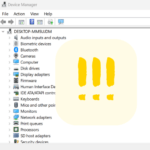
What a great post for those just starting out with computers and applications. You do a great job explaining things. Keep up the good work!
Hi, thank you for providing these useful tipps. The copy-paste action is the most basic workaround for every user I think.
But there’s a possibility available to go one step further now. It’s the CLICKTO-action.
How does it work and what do you need to get it?
You have to get a little freeware-tool called clickto. After install your paste feature will be greatly expanded. From now on you will be able to post pictures after copying with only 1 click on facebook or flickr. You also will be able to post any copied text on FB, twitter but also in gmail, word, wordpad, excel, outlook, simplenote, blogger etc.
The workaround is easily explained. After copying s.th. CLICKTO will you some buttons, also called “satellites”, which show the possilities for the paste action. You choose the desired one, click on it, done.
Take a look on the website of this little Freeware-tool on http://www.clicktoapp.com