Learning how to organize your files on your computer is an important task that every computer user should be doing. When you first get your computer it is beautifully clean and tidy and runs like a well oiled machine. After a while, however, it becomes a bit more sluggish each and every day. Then you start to see errors and finally the computer crashes into a screaming heap.
Saving all the usual files, no matter how big or small, all add up and contribute to clogging up your computer. Photos, music, documents, programs, downloads, and more. The best way to tackle this problem is to is to organize your folders and then organize your files within those folders.
You need to learn how to manage files on your computer, get into a routine, and then stick to it! I have learned my lesson over the 25 years that I have been using computers that organizing your computer files system is a number one priority when using computers. Here are some tips on how to organize your files on your computer.
How to organize your files
Benefits of a Clean and organized computer filing system
Some of my rules for organizing files on my computer
Organizing files for Windows Vista and Windows 7
My tips to organize your files
The most common computer files that create clutter
Clean your computer for optimal performance
Windows XP, Windows Vista, Windows 7, Windows 8
It does not matter what operating system you have as you could still save your files all over the computer. When you press on the save or save as option, you then get to choose your preferred location on your computer. You might be saving a picture file but you might not save it in the pictures folder. That is why we need to organise your computer files so you know where you should and shouldn’t save your files.
Also see an updated article on how to organize files if your using Windows 11.
Benefits you will see when you organize your files
- When you organize your files it keeps your computer performing at its highest standard.
- Makes it easier to find a particular file. Won’t need to search through all the clutter to find what you want.
- If you organize your files regularly it will encourage you to backup your files somewhere else therefore preventing data loss.
Some of my rules on how to organize your files
Installed programs
Every program you install should go into C:/Program Files if C: is your main drive. Sometimes people accidentally install software directly into C: drive which scatters files all over the place. Hopefully the program you install will automatically go to C:/Program Files/The Programs Name.
Below is a screen shot of my C: drive on my windows XP computer. This is how I organize your computer files. Does yours look like this?
Here is another screen shot of Windows Vista computer. As you can see in the C drive it has the main folders, program files, users, and Windows. There are a few other files and folders there that have snuck in like Office Samples and Intel.
The last screen shot below shows the actual programs in the folder called program files. They are all stored then neatly together and are not scattered around the computer.
Personal Files
I save all my personal files into my documents. I have my own document management system for this folder. All files are arranged into folders according to their file type.
Here are some examples of folders I have in my documents. Some files such as My Music and My Pictures are created by Windows for you.
- Word documents
- Files from work
- My Webs
- Downloads
- My Music
- My Pictures
- Saved Emails
You can create folders and name them anything you like.
Organizing files for Windows Vista and Windows 7
On a Windows Vista and Windows 7 computer your personal files are stored under your username. Therefore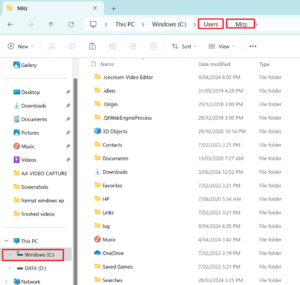 if you want to access your documents, pictures, or music files, you can go to the start menu and press on your username.
if you want to access your documents, pictures, or music files, you can go to the start menu and press on your username.
See the screen shot on the right. This shows my username folder which is called Mitz and the folders that it contains.
Windows 7 stores folders in the same way, however it has a new feature called libraries which will find all similar file types and bring them together.
My Personal Tips On How To Organize Your Files
- Make subfolders within your folders. Learning to organize your folders will help you organize your files.
- Set up your own filing system that makes sense to you or follow my tips, but stick to it.
- Always save files in the correct location. Don’t be lazy. It should not be hard if you organize your folders correctly.
- Name all of your files properly.
- Backup your files often, so they can be cleared from the computer.
The most common computer files that create clutter
Music files Music files have shrunk in size over the years, however they add up and you lose track of how many you have stored on your computer. You should regularly remove excess mp3’s on to discs to keep your computer clear of clutter. A DVD disk will hold around 800 mp3’s.You should store your music in C:/My documents/My music/Artist Name/Album Name. I have found this is the easiest way to find what you want and when you backup you only have to copy the MY MUSIC folder.
Downloads People often download software or files that they never even use. With all the freeware and shareware out there, it doesn’t cost anything to download almost anything you like. I usually create a folders in my Documents called Downloads. Each item or program I download also goes into an individual folder. For Example if I downloaded DVD Shrink the path would be C:/My Documents/Downloads/DVD Shrink.
Picture files People send you pictures in emails, you get them off your camera, and sometimes you get them off the internet. They can come from anywhere and they add up quick. Everyone loves to share pictures. Just make sure you get them and store them in the same place re-naming them so you can recognize them later. Within My Pictures folder located in My Documents here are some sub folders I have:
- Kids Photos
- Screen shots
- GIF animations
- Funny pics
- Xmas holiday
- Mum’s 70th Birthday
- Ebay listing pics
Emails I use Message rules in Outlook Express to organize my emails. Trust me, I couldn’t survive without them as I have hundreds every week. I also regularly clean out my emails on only keep the most important ones like password confirmations, Ebay transactions, special personal emails, and Payment records.
Organizing your files by naming your files and folders correctly
Name your files and folders with meaningful and recognizable names. For example when you rip one of your music cd’s to your computer it just names the songs track1, track 2, and so on. By the time you put the whole collection on the computer it turns into a real mess. You should store your music in C:/My documents/My music/Artist Name/Album Name. And all files should be named correctly so it is easy to find. Naming your files also allows you to search for it with Windows search. If you don’t know what you are looking for, how will you find it?
Naming a file correctly is very important. Even if it is just a simple word document and you have given it a generic name such as “untitled39494”, how do you think you are going to find it? Wouldn’t it be better if it was called “John Smith resume 2011”? Doing the job right in the fird=st place is going to help you organize your computer files and easily find anything you need.
Clean your computer for optimal performance
Also when you buy a new Computer from a store they pre-load it with trial software, hoping you will like it and buy the full version. This will slow your computer down right from the start. In this case you will have to go to the control panel and choose Add or Remove programs to get rid of the programs that are taking up precious space. Just make sure you know what you are removing because you could do the wrong thing and cause big problems. Please make yourself familiar with my computer maintenance checklist..
New or old, it is never too late to start a fresh and tidy up the clutter of folders you have created. Read 10 tips to Speed up your computer. After you have completed these steps you should move the files you still use into their appropriate folders. It’s like living in a clean house. It just feels good, I don’t know why. Get organized today!
Extra Tips on how to organize computer files
- To view your computer files in a folder by the date they were last modified, open a folder and on the View menu click Details. On the top of the column, click Date Modified.
- Choose to Arrange by File type to put all the similar computer files together. This is handy when you want to move files around as it makes it easy to select them all together.
- If you’re backing up your information to a CD or DVD, be sure to create labels for your CDs that in some way describe their contents. For example, you might title the CD “2007 backup of my documents” or be more specific with something like “2007 Email contacts, my docs, xmas photos, resume, downloads”
- After you delete an email, be sure to also clear out the deleted folder.
- In Microsoft Word, you can change the default folder to where files will be saved.
On the Tools menu, click Options, and click File Locations
In the list, click Documents, and then navigate to your main directory; in this example, C:/My Documents/word documents
It sounds like a big job learning how to organize your computer files but once you have done this you will never look back.
Please feel free to share any tips you have on how to organize your files by commenting below.

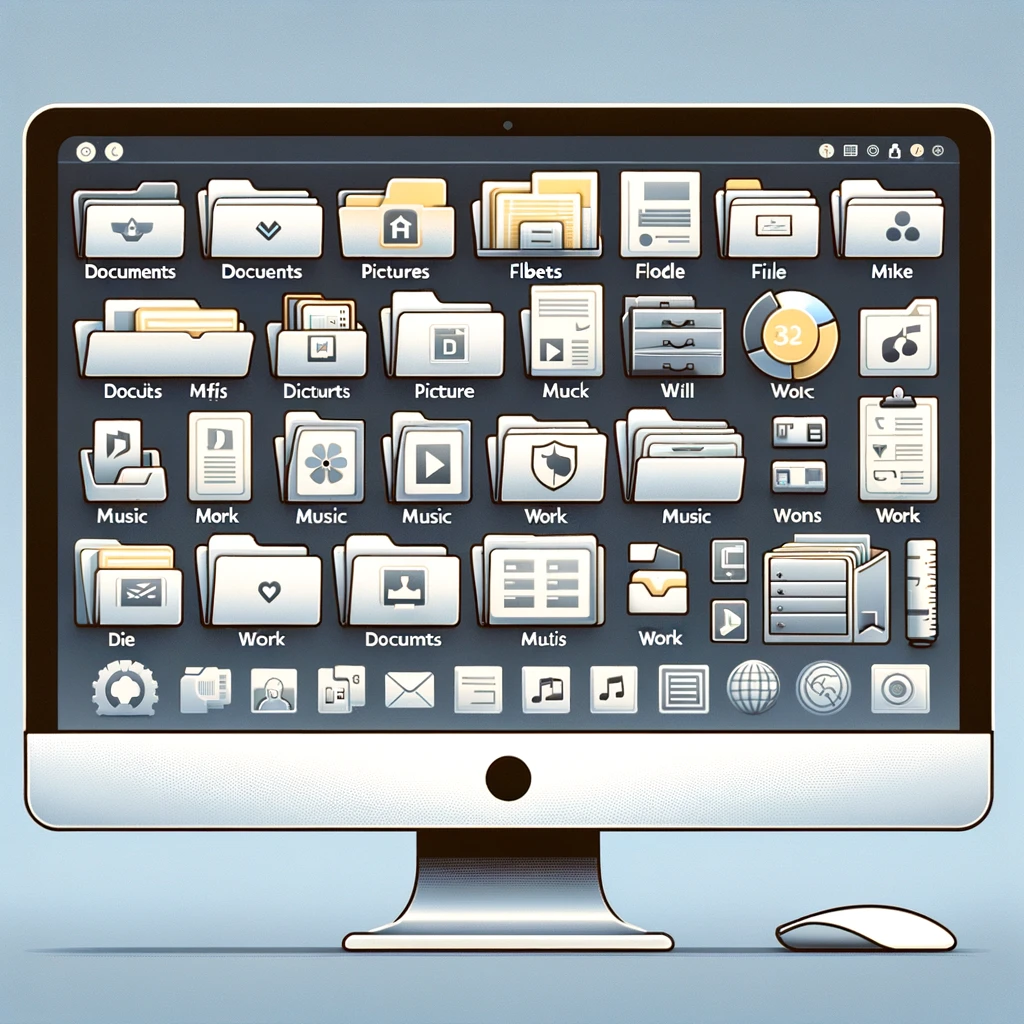

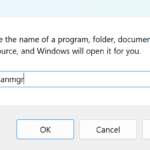
Thanks for very useful, helpful and clearly explained information. I have used my computer as a tool for years, learning/making do as I go along, so I have a lot of errors to correct. I’m starting with File Mgmt. I have EVERY DOCUMENT I’ve created saved in files on Bureau… I’m now trying to figure out how to correct this as I’ve been told numerous times that doing this considerably slows down the operating system. Your site is a beginning point in my quest to clean up my act.
Make sure you back this all up too.. And I cannot tell you how important it is to be organised!!! I still find it hard even now. I have at least 5 hard drives to store stuff on for my business and try to keep personal stuff separate.
Here’s my problem: if I organize files into subfolders, I get tired of navigating, so I create a new structure… that just moves the problem to OTHER files that now get a backseat on my drive.
I tried to remedy this with favorites, libraries, shortcuts, you name it, but then I end up with so many of those (“I want quick access to THAT and THAT and THAT…”), I’ll need to make folders for those as well to keep track of them… and now we’re back at square one. *facepalm*
The real fun begins when you’re into websites or digital art and you want to keep track of image stick you downloaded, so you don’t end up using someone without crediting the maker or buying the proper license… but if I sort those files into folders named after their creators (and include a selfmade readme file for reference if none is provided), then I cant sort them by texture or color. Unless you label them… which windows doesn’t allow for every filetype.
*head to desk*
What I need, I think, are just four copies of every file and sort them differently on seperate disks. Surely there has to be a better way to do this that doesn’t involve buying expensive software like Adobe bridge?
Disasterous as my attempts are so far, I do have one good tip that has managed to keep me from madness: assign different icons!!! Its a tip I got from a dyslectic friend who was struggling with folder names. Now he just numbers them and assigns symbols instead. Win!
Well I like that idea!!!! I still have a problem with organising files as I have thousands! Setting icons for them is a great idea!! 🙂
It happens every time again and again: I get a new computer with a tidy and clean hard drive. I try to organize the folders in such a way that it will still be ordered. After
a few months it becomes a jungle of folders and files, unrelated. Also I am tempted to download some nice software that happens to be a Trojan or male-ware, and it makes my computer even slower.
Yes you must be careful when downloading software. I am not really impressed with free software unless it has been tested and proven to be malware free.
This is a great way to organize your life/information on a computer. But, what about safe-backups? Hard disks? CD’s? USBs? And then what? Another problem would popup, physical storage.
Nowadays, people are going more into cloud storage and backup. Many websites offer great features to organize your life in the cloud such as Box.com, SugarSync.com,, SkyDrive and many others. I suggest you consider writing an article about how to organize your life in the cloud.
I’m a member of two great sites where I’ve downloaded stacks of T.V. and Radio programmes from the past, including plays, films, documentaries, comedy series, etc. I also regularly download football matches involving the U.K. team I support. I must admit, they’re all stored on various hard drives and it is a mess. I do want to organise them all into different folders, like: Drama, Comedy, Spurs Games, Rugby, etc., so they are much easier for me to find and access.
Any advice to help me do this, would be much appreciated. I’m a computer duffer, I have to say, so please, if you do respond, bear that in mind. I have Windows 7.
Thank you,
Clifford Chapman