How annoying it is when your computer won’t start and you can see the computer power button flashing? One minute they are fine, and the next thing you know it is basically dead. I especially hate it when you press your power button and nothing happens. You can see the computer Power light blinking but nothing comes up on the screen. It seems like the computer is sending me a signal, but what is it trying to say? We have tutorials about computers not starting when the computer has a black screen, when you need to repair the boot sector of your hard drive, and many more. However this article is about your computer not starting, but seeing a flashing light at the same time.
Check the power supply
Unfortunately different makes and models of computers do different things for which could be the same error causing the problem. Some computers have a beep sequence code and others have no signals at all. However when the computer won’t start and the power light flashing on and off I always test the power supply first.
You can also take the side of your computer case off to listen for the cpu fan starting when you press the button. If it seems a bit slow and quiet you can almost guarantee that there is not enough power getting through to your computer. If you have a spare Power supply hanging around and you have done this type of thing before, try swapping them over. If you are not confident in working on computers yourself, get a professional to do it for you.
Computer won’t start and the reasons are too obvious
I was working on a computer with this problem a few years ago, and it turned out to be the power cord. It was faulty, which allowed the computer to work most of the time, but then other times it would not boot and the power light flashed. This was a rare because the problem is usually the actual power supply itself.
If this doesn’t work for you, try removing everything that is connected to your computer. Remove the mouse, keyboard, monitor, PCI cards, graphics cards, etc. Now you should only have the power cable connected. Turn the computer on now. If the blinking power light is gone and it seems to be running, this could mean that there is something wrong with one of the components you have just removed. Replace them one at a time, testing to see if the computer works each time. When the flashing light comes back you know you have found the problem.
If changing the power supply didn’t help, or removing all of the components either, it doesn’t look good. Now it could only be the cpu or the motherboard.
Example problem number one – computer power light blinking
My computer won’t start. I have a Dell Dimension 9150. After a power outage my PC will not turn on. It has a blinking yellow light. Everything I have read said it is most likely a power supply problem. I purchased a new power supply from 911 PC and still have the same problem. There is a green light lit up on the motherboard. Any ideas? I have also read about diagnostic lights to figure out the problem. I don’t believe this PC has any of those lights. Thanks
I did remove the ram and graphic card and tried starting it up without any of that installed and got the same thing. I then put them back and got the same blinking light. The setting is 115 on the power supply although I have toggled it and tried the other setting.
I have also tried just the power supply connected to the MOBO–no drives and get the same blinking light. Two lights also blink on the back of the PC underneath an RJ 45 connection.
Nothing beeps and nothing else turns on. Source.
I did remove and change the memory to different slots and tried starting it up without any memory and got the same blinking light. I received a new power supply and tried it and got the same results. Brought the new power supply to a PC shop and they let me try their tester. It produced lights but it grinded and the fan barely moved. “Possible I got a dud. the place I got the power supply from is great–911 PC . The guy I spoke to on the phone is going to open up and test the new one and initial it before shipping it priority mail–also not even charging me for the new one being shipped as long as I send the old one back. If it turns out the motherboard is shot I’ll send both back and they will refund.
Computer won’t start problem solved
Warning: When working on computers see opening computer cases and please take the right precautions.
Problem fixed. It was the front USB ports that were causing the computer not to power on and the blinking yellow lights. I took a screwdriver and kept messing with the pins on the beat up port–pushing them down, spreading them apart, etc. etc.. until finally no lights on power button. I then pushed the power button and it started right up. That port for sure is fried but I don’t care. The computer works.
Thanks for the help! I had this exact same issue to the Tee with a Dell XPS 400. The front USB pins were touching causing a short on the motherboard. After i stuck a screw driver in there and pulled back the pins just mike magic everything started working!
Eg problem number two – computer power light blinking
Solution From Lloyd
Lloyd February 25, 2012 at 9:53 pm
It is not always a power supply problem – as in the power supply needs to be replaced. It has something to do with leftover energy that needs to be discharged. A hair dryer blowing in onto the tower’s fan will cause it to run in reverse negatively discharging the built up or leftover energy It doesn’t seem to work with cold air but also needs the heat. Don’t put dryer up against the casing, don’t want to cook the fan motor! ![]() Anywhere from 30 seconds to 2 minutes should cause light to go solid. Then you can start computer in normal mode. This method has worked 2X on my SR5601P.
Anywhere from 30 seconds to 2 minutes should cause light to go solid. Then you can start computer in normal mode. This method has worked 2X on my SR5601P.
Marnie February 16, 2013 at 11:57 pm
My dell computer wouldn’t start, and had the blinking green light. Checked the power source (cord), plugged directly into wall, open cpu unplugged all connections, took out ram, replugged in all connections, put ram back in, made …sure all connections in firmly(if ram not clicked in snug- will not work). Then checked cables going into power button to see if any disconnection, also looked at motherboard to see if anything disconnected. Checked usb ports to see if any pins bent (which can cause a short)…… These are all the first steps to try to get computer to come back on. Nothing worked.—- SO THEN I TOOK A HAIR DRYER TO CPU FAN AT BACK, RAN IT FOR ABOUT 1 MIN, 30 SECONDS AND …….. UNBELIEVABLY THE GREEN LIGHT WAS SOLID, AND MY COMPUTER IS WORKING FINE…. Totally amazing””” It really works. Thanks
More examples in comment section.
Tips for When Your Computer Won’t Start But Has a Flashing Light
When your computer refuses to start and the power light is flashing, it can be both frustrating and concerning. Here are some steps you can follow to troubleshoot and potentially resolve the issue:
1. Check Your Warranty
- Valid Warranty: The first thing to check is whether your computer is still under warranty. If it is, contact the manufacturer or the authorized service center for repairs to avoid voiding your warranty.
2. Inspect Power Source
- Surge Protector or UPS: If you are using a surge protector or an Uninterruptible Power Supply (UPS), try plugging your computer directly into the wall outlet. Sometimes, these devices can fail and cause power issues.
- Power Cord: Ensure that the power cord is securely connected and try using a different power cord to see if that resolves the issue.
3. Perform a Hard Restart
- Power Cycle: Perform a hard restart by holding down the power button until the computer completely shuts off. Then, unplug all power cables from the computer.
- Discharge Power: While the computer is unplugged, press and hold the power button for 15-30 seconds to discharge any residual power.
- Reconnect and Restart: Plug the power cables back in and try to restart the computer.
4. Check Internal Connections
- Open the Case: Carefully open the computer case and check for any loose or disconnected power cables. Ensure all internal power connections are secure.
- Inspect Components: Look for any bent pins, disconnected cables, or signs of damage on the motherboard and other components.
5. Test the Power Supply
- Replace Power Supply: If possible, try replacing the power supply unit (PSU) with a known working one. Faulty power supplies are a common cause of power issues and flashing lights.
6. Examine the Motherboard
- Motherboard Connections: Check the connections on the motherboard, including the CPU power connector and any other power-related connections.
- Bent Pins: Look for bent or damaged pins, which can cause power shorts and prevent the computer from starting.
7. Inspect RAM Modules
- Check RAM: Although it’s less common, sometimes issues with the RAM can cause startup problems. Remove the RAM modules, clean the contacts, and reinsert them firmly. Try starting the computer with one RAM stick at a time to see if a faulty RAM module is causing the issue.
Extra Tips
- Reseat Components: Occasionally, simply reseating the CPU, GPU, and other components can resolve connection issues.
- Dust and Debris: Clean out any dust or debris inside the computer case, especially around the power supply and cooling fans, as these can cause overheating and power issues.
- BIOS/UEFI: Reset the BIOS/UEFI settings to default. This can sometimes resolve power-related issues caused by incorrect settings.
- Use Diagnostic Tools: Some motherboards have diagnostic LEDs or beep codes that can help identify the issue. Refer to your motherboard manual for more information.
What does the blinking light on the computer mean?
If you have a Dell computer, here is a table showing what lights mean what. For example if your computer won’t start and you see a solid amber light this can mean that either the system board is faulty or the devices connected to it.
Your power button light and hard-drive activity light may indicate a computer problem.
Using POST to Diagnose a Computer That Won’t Start but Has a Flashing Light
When your computer won’t start and the power light is flashing, the Power-On Self-Test (POST) can be a valuable tool for diagnosing the issue. POST is a diagnostic testing sequence run by a computer’s BIOS to check hardware components and ensure they are functioning correctly before the operating system loads. Here’s how to use POST to troubleshoot your computer:
Step-by-Step Guide to Using POST for Diagnosis
- Understand the Beep Codes
- Step 1: Refer to your computer or motherboard manual to understand the beep codes or LED indicators used by your BIOS during POST. Different manufacturers have different codes for hardware issues.
- Power On the Computer
- Step 2: Turn on your computer and listen carefully for beep codes. These beeps are the BIOS trying to communicate specific hardware errors.
- Interpret the Beep Codes
- Step 3: Match the beep codes with the information provided in your manual. Here are some common beep codes:
- Single Beep: Typically indicates that POST has completed successfully.
- Continuous Beeping: Often points to a power supply or motherboard issue.
- Two Short Beeps: Usually a memory issue.
- Three Long Beeps: Can indicate a problem with the keyboard controller.
- One Long, Two Short Beeps: Often signifies a video card error.
- Step 3: Match the beep codes with the information provided in your manual. Here are some common beep codes:
- Check LED Indicators
- Step 4: Some motherboards have diagnostic LEDs that light up during POST. Check the sequence of the lights and refer to your manual to interpret them.
- Inspect Hardware Based on Diagnostics
- Step 5: Based on the beep codes or LED indicators, inspect the corresponding hardware components. Here’s what you should look for:
- Power Supply: Ensure it’s working and connected properly.
- RAM: Check if the RAM modules are seated correctly and try removing and reinserting them.
- Graphics Card: Ensure it is seated correctly and connected properly.
- Motherboard: Look for any obvious signs of damage or disconnected cables.
- Step 5: Based on the beep codes or LED indicators, inspect the corresponding hardware components. Here’s what you should look for:
- Replace Faulty Components
- Step 6: If the POST diagnostics indicate a specific component is faulty, consider replacing it. Start with the most likely culprits such as the power supply, RAM, or graphics card.
Additional Tips
- Check External Peripherals: Disconnect all external devices such as printers, USB drives, and external hard drives to rule out peripheral issues.
- Clear CMOS: Reset the BIOS settings by clearing the CMOS. This can sometimes resolve hardware compatibility issues.
- Use a POST Card: If your motherboard doesn’t provide sufficient diagnostic information, you can use a POST diagnostic card. This card plugs into an expansion slot and provides a readout of POST codes.
Using POST to diagnose a computer that won’t start but has a flashing light can help you identify and resolve hardware issues efficiently. By interpreting beep codes or LED indicators, you can pinpoint the faulty component and take appropriate action. If you’re unsure about performing these steps, consider consulting a professional technician.
The table below was transferred from a Dell manual. If you have another brand of computer, try looking through the repair manual to see if you can find something similar.
Power Light Solid Green: Power is on, and the computer is operating normally. There is no corrective action as the computer should be working.
Power Light Blinking Green: Power is on, and the computer is operating normally. Press the power button, move the mouse, or press a key on the keyboard to wake the computer.
Power Light Blinks Green several times and then turns off: A configuration error exists. Check the diagnostic lights to see if the specific problem is identified.
Power Light Solid Amber: The Dell Diagnostics is running a test, or a device on the system board may be faulty or incorrectly installed. If the Dell Diagnostics is running, allow the testing to complete. Check the diagnostic lights to see if the specific problem is identified. If the computer does not boot, contact Dell for technical assistance (see your computer Owner’s Manual for information about how to contact Dell).
Power Light Blinking Amber: A power supply or system board failure has occurred. Check the diagnostic lights to see if the specific problem is identified. Also, see “Power Problems” in your computer Owner’s Manual.
Solid green and a beep code during POST: A problem was detected while the BIOS was executing. See “Beep Codes” for instructions on diagnosing the beep code. Also, check the diagnostic lights to see if the specific problem is identified.
Solid green power light and no beep code and no video during POST: The monitor or the graphics card may be faulty or incorrectly installed. Check the diagnostic lights to see if the specific problem is identified. See “Video and Power Problems” in your computer Owner’s Manual.
Solid green power light and no beep code but the computer locks up during POST: An integrated system board device may be faulty. Check the diagnostic lights to see if the specific problem is identified. If the problem is not identified, contact Dell for technical assistance. See your computer Owner’s Manual for information on how to contact Dell.
Hard-Drive Activity Light Solid green: The hard-drive activity light is on when the computer reads data from or writes data to the hard drive. The light might also be on when a device such as a CD player is operating. No corrective action is required.
- One other idea is to try changing the bios battery.. You never know..LOL
If after trying these steps your computer still won’t start and the power light continues to flash, it may be time to seek help from a professional technician. Or maybe you can go through each step again…
Have you got any tips for us to try when the computer won’t start and there is a flashing power light?

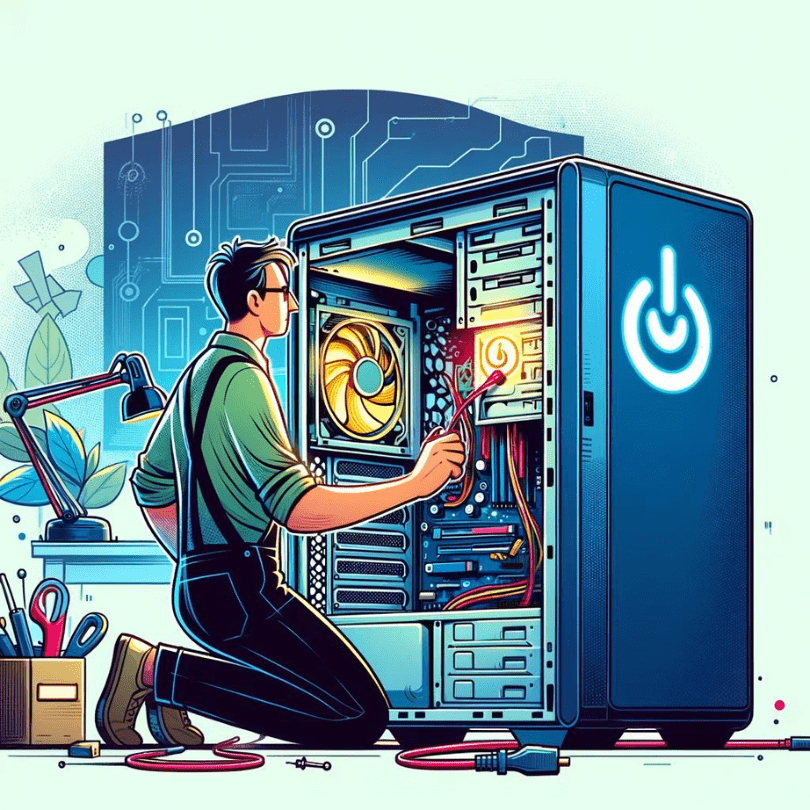

I had the same problem and replaced the power supply, and the computer is up and running happily now.
Thank you!
when I pressing the starting button of my computor blinking the mouse only but not catching the power and not starting the system. please anyone solve my problem
hi there…
we can try a few things here…
**The first one is to hit CTRL ALT DEL to bring up the task manager To start explorer.exe. You click on the button to start a new task and then type explorer.exe
this should bring back your desktop. If this does not work then it could be a display problem. Please let me know if you can do this.
It is not always a power supply problem – as in the power supply needs to be replaced. It has something to do with leftover energy that needs to be discharged. A hair dryer blowing in onto the tower’s fan will cause it to run in reverse negatively discharging the built up or leftover engergy. It doesn’t seem to work with cold air but also needs the heat. Don’t put dryer up against the casing, don’t want to cook the fan motor! 🙂 Anywhere from 30 seconds to 2 minutes should cause light to go solid. Then you can start computer in normal mode. This method has worked 2X on my SR5601P.
Lloyd, the Olympics are in full swing here in the UK, and if I had a Gold Medal to award, I would give it to you. Your hair dryer technique has just rescued the HP Pavilion that I was about to scrap, or to start expensive component replacements. A green light that was flashing irritably at me has now stabilized into a steady green smile! Thank you for this simple method. I now have my favourite PC up and running.
I have a dell inspire about 12 yr old lap top, I accidently spilled liquied on it, uplugged it wiped it ,upside down it and left for 2 days, the battery icon light flashed green then red, and it is not loading at least screen stays black, have I lost my lap top and info on hard drive.
I thank you in advance for any advice.
Deb
Lloyd
OMG OOOOHHH MY God it worked !!!!!!!!! First I did it with the computer off and it didnt work so I turned it on and nothing happened. So I turned computer off and back on and I saw my screen light up. OMG what do you do that you know this stuff. Never mind I dont care all I can say is Thank You, Thank You, Thank You.
WOW! I was really skeptical, but willing to try anything to save the information on my computer – I had been getting some strange-looking safe mode (really crazy colors, low resolution, etc) and thought it would die any die and sure enough, the next day, I couldn’t get the Dell Dimension 9100 to power up. Used the fan on it and it started and now I’m going to back it up before it’s totally gone! Thanks
What the heck???? It worked! I have a Sony Vaio that I bought in 2004 and I thought that this just may have been an end of life issue. I used the hair dryer and it worked like a charm. INCREDIBLE! Thanks, from me and my wallet.
WOW, WOW, WOW!!! That’s all I can say! Llyod, you are a life saver! Thought my HP was toast. Thought I tried everything. I figured best case, it was going to need a new power supply, worst case, it was going to be thrown out the window. As a last restort, I tried your hair dryer technique, and to my astonishment, the green light when from blinking to steady on within 30 seconds of blowing hot air into the fan from the back. Problem solved, and my computer is up and running again. Glad to know there are people like you out there to help those of us less fortunate with computer skills. Thanks again!!!
I have a RCA LCD TV (model # 32LA30RQ) and a Dell Dimension 3000 PC. I don’t have the model number on the PC because part of the sticker is missing. What kind of cable do I need to connect them? Will I need a separate audio cable? I was on the Dell website and there was no mention of the cable so any help would be much appreciated.
Hi. When i press the power button on my computer, nothing happens. No lights blink and no beep. I have checked all the connections, and the power supply seems to be working fine as well as the activity indicator on my modem shows my PC PSU is ok. Could someone please assist me with this issue? Thank you.
I was having the same problem..
It took me several hours to find a solution but the solution is easy
I just replaced the RAM in an other slot and then it worked well,,
Now im thinking that what if i had dont this some time b4
Mitz – I have read your article on “Blinking Power Light” and there are some good tips for me to try out. I have an em/c computer with this problem – the only differenc as I see it is that as soon as I plug in the cpu fan starts up and of course the light starts flashing. I think I am beginning to suspect the power supply or could it be that there seems to be so much “dust”inside the case causing the problem. Anyway thanks for the tips and keep up the good work.
Thanks for the tips. But I have some strange problem regarding this. I suffered from save problem of fault light and contacted to an hardware specialist. Now the problem is resolved but one more problem that has been generated. That is when I start my CPU, t starts normally but while doing work, automatically it gets off and again fault light starts. Do you have any Idea about it.
My dell computer wouldn’t start, and had the blinking green light. Checked the power source (cord), plugged directly into wall, open cpu unplugged all connections, took out ram, replugged in all connections, put ram back in, made …sure all connections in firmly(if ram not clicked in snug- will not work). Then checked cables going into power button to see if any disconnection, also looked at motherboard to see if anything disconnected. Checked usb ports to see if any pins bent (which can cause a short)…… These are all the first steps to try to get computer to come back on. Nothing worked.—- SO THEN I TOOK A HAIR DRYER TO CPU FAN AT BACK, RAN IT FOR ABOUT 1 MIN, 30 SECONDS AND …….. UNBELIEVABLY THE GREEN LIGHT WAS SOLID, AND MY COMPUTER IS WORKING FINE…. Totally amazing””” It really works. Thanks