I recently wrote an article about how to show file extensions however some people have followed the instructions and file extensions are not showing! This is extremely annoying as you have gone and changed all the settings but nothing is happening and you cannot see your file extensions. I personally have not had this problem but I am going to show you where the settings should have been changed in the registry in Windows. File extensions not showing after you have changed the settings is just not on and I hope this tutorial can help you.
Please note: Editing your registry in Windows can cause your computer to crash if you do not know what you are doing, so please proceed at your own risk.
File extensions not showing – How to check the registry?
1. Go to the start menu and type in regedit.exe. This will open the Windows registry. If you have Windows Xp you will have to choose run first, then type regedit.exe in.
2. Open HKEY_CURRENT_USER by clicking on the arrow to the left.
3. Now go into software, Microsoft, Windows, CurrentVersion, Explorer.
4. Now you will see the Advanced folder. Just click on this folder once and details will appear in the right pane.
5. Double click on HideFileExt in the right column and change the value to zero.
If the value is zero it means that it will not hide file extensions and therefore they should be showing. If the value is 1 as in the screen shot then the file extensions are not going to be showing.
You can also navigate to the right spot by using search in the registry.
File extensions not showing – Create a .reg file
This is kind of what a geek would do, make a reg file to add the 0 value in.
All you have to do is open a notepad file and paste this into it:
REGEDIT4
[HKEY_CURRENT_USERSoftwareMicrosoftWindowsCurrentVersionExplorerAdvanced]
“HideFileExt”=dword:00000000
Then save the file as HideFileExt.reg instead of the usual text file extension. Then when you double click on that file it will add the ZERO value into your registry.
Watch this video about file extensions not showing
In this Video below I show you that two different ways to change your registry or simply check that the settings are there. File extensions not showing is a mystery but this video might help.
If you have had this problem of the file extensions not showing, then please comment below and let us know how you solved it.

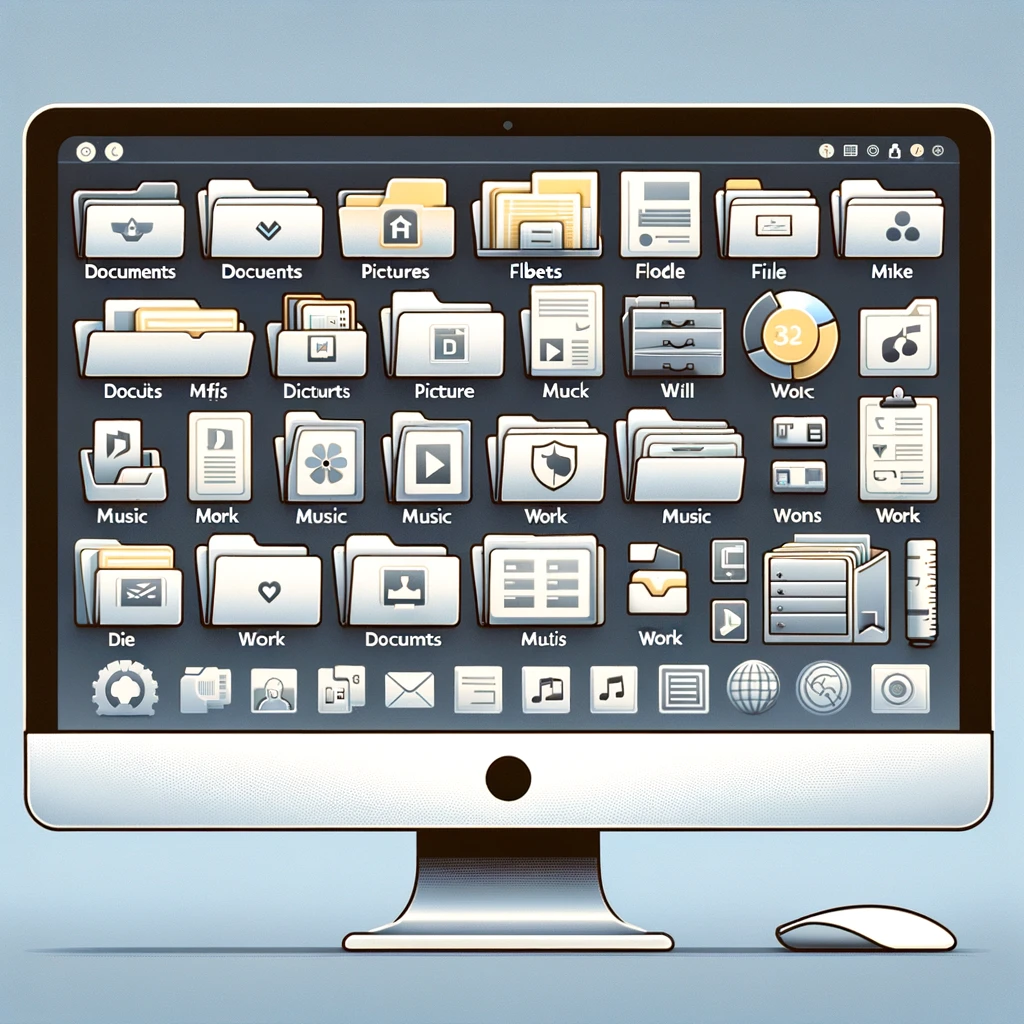

You sure know alot about computers Mitz!
You even know exactly what to find where in the registry.
I should check out the original article about showing the extension.