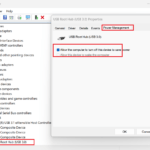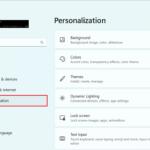Accessing Windows Updates directly from the Run command can save time and streamline the process of keeping your system up to date. Here’s how you can do it:
Steps to Access Windows Updates Using the Run Command
- Open the Run Dialog:
- Press
Windows + Ron your keyboard to open the Run dialog box.
- Press
- Enter the Command:
- Type the following command into the Run dialog box:
ms-settings:windowsupdate
- Press
Enteror click “OK.”
- Type the following command into the Run dialog box:
- Windows Update Settings:
- This command will open the Windows Update settings page directly, where you can check for updates, view update history, and configure update settings.
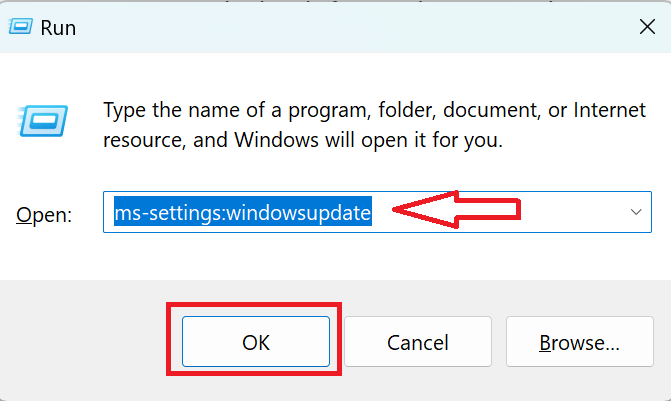
Alternative Methods
Using Command Prompt or PowerShell to Access Windows Updates
- Open Command Prompt or PowerShell:
- Press
Windows + Rto open the run box. - Type in “pwsh” to open the Elevated Powershell.
- Enter “Install-Module PSWindowsUpdate” to download and install Windows update module.
- On the prompts type Y and press enter.
- Press
- After installing: enter the following update commands to perform the corresponding actions:
Get-WindowsUpdate– Scans for available updates and displays themInstall-WindowsUpdate– Downloads and installs all the available updatesGet-WindowsUpdate -AcceptAll -Install -AutoReboot– Downloads and installs all the available updates while automatically rebooting the PC after the installation if necessary.Get-WindowsUpdate -Install -KBArticleID 'KB5017859'– Install the KB5017859 update. You need to replace the update ID ‘KB5017859’ with the KB Article ID of the available updates from theGet-WindowsUpdatecommand. (more info on this)
By using these commands, you can quickly access the Windows Update settings to ensure your system stays up to date with the latest security patches and features.
How Outdated Windows Updates Affect Device Recognition on a Computer
Keeping Windows updates current is crucial for the overall health and functionality of your system, including device recognition. When Windows updates are out of date, several issues can arise that impact how your computer interacts with external devices.
Key Impacts of Outdated Windows Updates on Device Recognition
When you have problems with device recognition Windows Updates can impact on these connection issues.
- Driver Compatibility Issues:
- Outdated Drivers: Because Windows is the operating system software for your computer, Windows updates often include the latest drivers for various hardware components. If these updates are not installed, the drivers for external devices (such as printers, USB devices, and external hard drives) may be outdated or incompatible, leading to recognition issues.
- Compatibility Fixes: Updates frequently contain patches and fixes for known compatibility issues between Windows and hardware devices. Without these updates, your system may not recognize newer devices or may have conflicts with existing ones.
- Security Vulnerabilities:
- Increased Risk of Malware: Outdated systems are more vulnerable to security threats. Malware can affect the system’s ability to recognize and communicate with external devices.
- Unpatched Exploits: Some updates address vulnerabilities that could be exploited by malware to disable or interfere with device recognition.
- Bug Fixes and Improvements:
- Bug Fixes: Many updates include fixes for bugs that could cause device recognition problems. Without these fixes, your system may continue to encounter errors that prevent it from recognizing devices.
- Performance Enhancements: Updates can improve the performance and stability of Windows, ensuring that device recognition processes run smoothly.
- Enhanced Functionality:
- New Features: Updates often add new features or improve existing ones that enhance how Windows interacts with hardware. Missing out on these updates can limit the functionality and compatibility of your devices.
- Support for New Hardware: New hardware devices are regularly released, and updates can include the necessary support for these devices. Without updates, your system may not support or fully utilize new devices.
- System Stability:
- System Crashes: Outdated updates can lead to system instability and crashes, which can disrupt the communication between the operating system and connected devices.
- Unstable Device Communication: Without the latest updates, the protocols and processes used for device communication may not be optimized, leading to intermittent or failed connections.