When you reinstall Windows, all of the files on your main partition will be destroyed, so you absolutely should make a backup. I suggest a complete system backup to ensure that you don’t miss anything, but here is a list of the top 10 most important files to backup if you just want to cherry pick the good stuff before you format Windows. Previously we have written about the most important files to backup, however times have changed. There are so many ways to make secure backups and so many computer backup storage options but the files are relatively the same, although they might be located in a different location.
Three System Files To Backup Before You Reinstall Windows
- Your Registry is one file you certainly want to backup before you reinstall Windows, especially if you have licensed copies of software and you don’t know your license key. Most software stores its license key in the registry, so if you
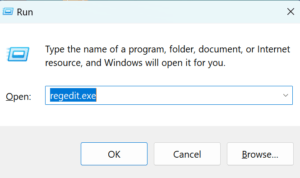 backup the registry, you’ll be able to reinstall your software. To backup your registry, click Start and search for regedit. Start regedit.exe, click the File menu, and choose Export. You can also hit the Winkey +R and then type regedit.exe.
backup the registry, you’ll be able to reinstall your software. To backup your registry, click Start and search for regedit. Start regedit.exe, click the File menu, and choose Export. You can also hit the Winkey +R and then type regedit.exe. - Special Drivers are an essential backup if you use custom hardware on your computer. If you’ve paid dozens or hundreds of dollars for special hardware, don’t let the investment become worthless when you reinstall Windows.
- Executables including programs and special Dynamically-Linked Libraries (DLLs) are something else you may have gone to great effort to acquire which will be lost when you reinstall Windows. Go through the Add/Remove programs wizard in the Windows control panel before you start to reinstall Windows to see if there’s any software you can’t easily re-download.
5 Types Of Personal Information – Files to Backup Before Reinstalling Windows
Personal information is the most important thing to backup because, once you lose it, it’s gone forever. Make sure you back all of the following before you reinstall Windows:
- Email is probably today’s most important communication tool. Many of you use online email programs like Google Mail and Yahoo! Mail, but for all the rest of us, a through backup of our email is a top priority before we even think of trying to reinstall Windows.
- Web Browser Bookmarks are something I’ve forgotten more than once before reinstalling Windows. But when they’re gone, you’ll miss them, even if they are easy to recreate. Most Web browsers these days include a bookmark export option—give it a whirl before you reinstall Windows.
- Email Contacts are another thing I often forget to backup before reinstalling Windows. Unlike bookmarks, email contacts are not always easy to recreate—especially if you include extra information with your contacts, such as birthdays and phone numbers.
- IM Conversations aren’t something everyone needs to backup, but those of us who automatically log all of our business conversations should be just as concerned about backing up instant messenger (IM) conversations as we are about backing up email threads before we reinstall Windows.
- Music is something I thought I had adequately backed up to my digital music player until I went ahead and wiped my disk drive. Later I discovered some of my most precious older music was lost forever. If you’re not going to backup your entire music collection, at least make sure you backup your favourite songs.
Double Check This Before You Reinstall Windows
If you share your computer with anyone else, make sure you thoroughly check your computer for any of their stuff that needs to be backed up. It’s easy to strain your relationship by destroying someone else’s data. The worst thing I ever lost was several years of hand-entered accounting data—it took the person who lost it over a hundred hours to re-enter, which made me feel rotten.
You also need to double check to see if your data backup and recovery actually works.
2 More Things You Should Backup Before You Reinstall Windows
- Documents are where you’ve probably invested the most time in your computer, whether you’re a student or a work-at-home parent. Don’t just assume that backing up your My Documents folder before reinstalling Windows will preserve all of your documents. Use the Windows find tool to find all files with .doc, .docx, .xls, .xlsx, and other document extensions you often use.
- Digital Photos and Videos are one of the things you can probably never reproduce. The photos and videos you took on your honeymoon or at your kid’s college graduation belong to events that will never recur. Just as with your documents, don’t just backup up your My Pictures folder and assume you have a copy of all your precious photos. Do a full Windows file search for files ending in .JPG and .jpeg (and .raw if you use RAW photos). If you edit your images, search for files with your image editor’s file extension.
Essential Files to Backup Before Reinstalling Windows
Before reinstalling Windows, it’s crucial to back up essential files and data to prevent data loss. Here’s a comprehensive list of files and data you should consider backing up:
- Personal Documents:
- Word documents, PDFs, spreadsheets, presentations, and other text files.
- Save these from locations such as “Documents” or custom folders where you store important documents.
- Photos and Videos:
- Digital photos and video files stored in “Pictures” and “Videos” folders.
- Ensure to check for media files saved in other locations or external drives.
- Music and Audio Files:
- Backup your music collection from the “Music” folder and other directories where you store audio files.
- Include playlists and music libraries from media players like iTunes or Windows Media Player.
- Emails and Contacts:
- Export your email data, including contacts, from your email client (e.g., Outlook, Thunderbird).
- Save any archived emails or important correspondence.
- Browser Bookmarks and Settings:
- Export bookmarks/favorites from web browsers (Chrome, Firefox, Edge).
- Backup browser settings, extensions, and saved passwords if applicable.
- Application Data:
- Important data from applications like game saves, software settings, and databases.
- Look for application-specific data stored in the “AppData” folder on Windows.
- Desktop Files:
- Files and shortcuts saved on your desktop.
- Ensure no important documents or media are overlooked on the desktop.
- Downloads:
- Backup files from the “Downloads” folder, including software installers, PDFs, and other downloaded files.
- Check for critical updates and drivers you may need to reinstall later.
- Financial and Tax Records:
- Save financial documents, tax returns, and related records from financial software or spreadsheets.
- Include data from accounting software like QuickBooks or personal finance apps.
- System Settings and Configurations:
- Backup important system settings and configurations, such as network settings, VPN profiles, and custom configurations.
- Save custom scripts, batch files, and automation tools.
- Virtual Machines and ISO Files:
- Backup virtual machine files and ISO images if you use virtualization software like VMware or VirtualBox.
- Ensure all virtual machine settings and configurations are saved.
- Important Software and Licenses:
- Backup installers for critical software applications.
- Save license keys and registration information for paid software.
- Work Projects and School Work:
- Backup ongoing work projects, assignments, and research documents.
- Include relevant data from collaboration tools like Microsoft Teams or Slack.
- Cloud Storage Data:
- Ensure synchronization with cloud storage services like Google Drive, Dropbox, or OneDrive.
- Download and backup critical files stored in the cloud.
- Miscellaneous Files:
- Any other files or data that are critical for your daily tasks or personal use.
- Ensure to review all directories and storage devices for overlooked files.
For your most important files, you may also want to do a “dry run”. Create a new account on your computer before you reinstall Windows and import all of your old files and documents. Make sure everything is there before you finally go ahead and reinstall Windows.

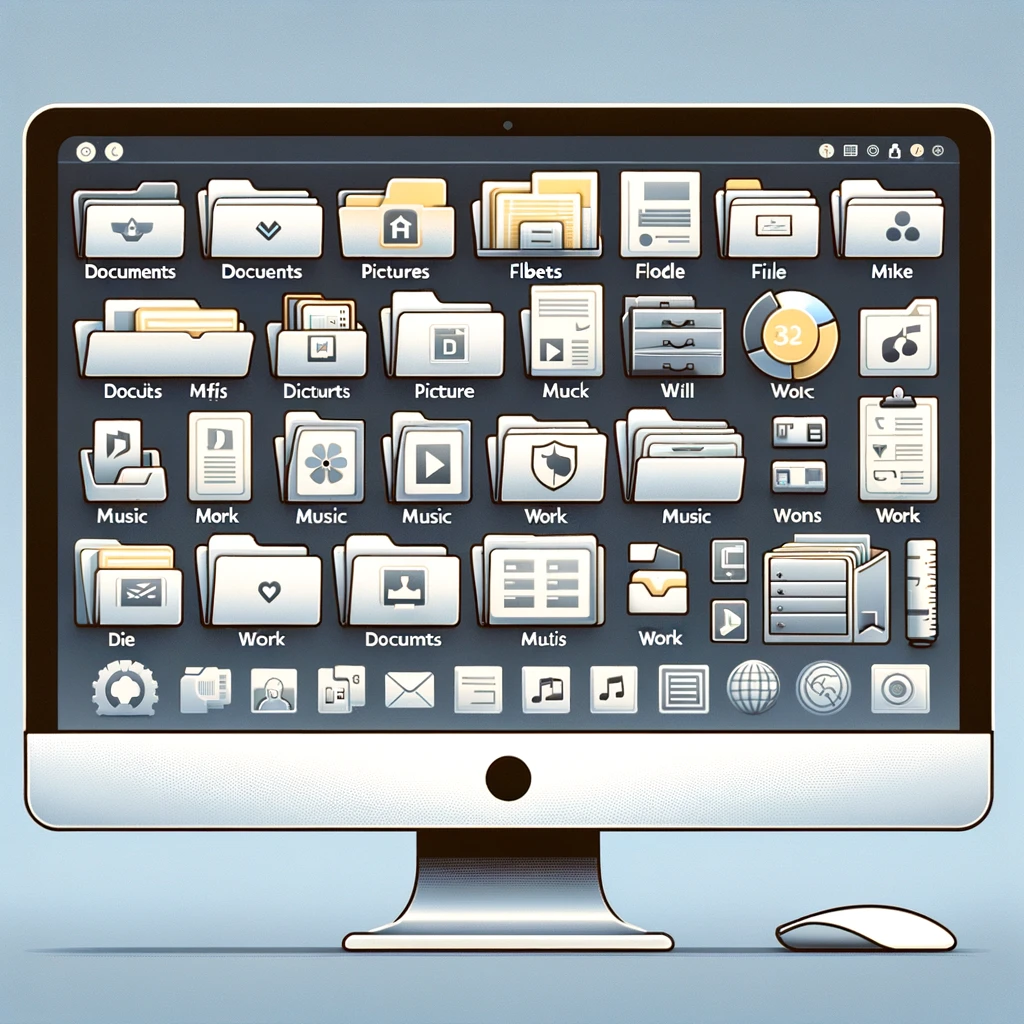


Good advice! I backed up my email right away. Even though I use webmail, I receive it on my windows live mail program, so I can still back it up.
Takes quite some time though.
To backup computer files you could use a usb or external hard drives. If you don’t like those options you could also burn cd’s or dvd’s. Backing up your computer files on a regular basis is a good habit not just when doing a reinstall.
Your key should be on your computer. The COA sticker.
Just place all your files in one easy to backup folder, example my documents or your “User” folder. Back up that folder, and double check if you have the important files backedup. Reformat drive and then reinstall windows. Easy as that, but might be time consuming,