Starting your computer and seeing a disastrous black screen can be alarming. If you’ve encountered this issue, you need to see these troubleshooting tips for resolving black screen errors in Windows. With years of experience repairing computers, I’ve dealt with numerous black screen issues. Although I no longer fix computers professionally, I hope these tips will help you troubleshoot and resolve black screen problems effectively.
Understanding Black Screen Errors in Windows
Black screen errors can occur in various scenarios:
- During Boot: You see the logo screen, then a black screen.
- Before Windows Loads: You don’t see the Windows logo, only a black screen.
- After Login: You log into Windows and then see a black screen.
- During Use: You are using the computer, and suddenly a black screen appears.
- With Blinking Cursor: You log into Windows to see a black screen with a blinking cursor.
If you see a computer black screen and do not see anything else at all, including the usual loading screens, then your black screen has appeared before Windows has even had a chance to load. As you can see, there are many ways to have a computer black screen and therefore it is very hard to pinpoint your particular problem. Sometimes having this problem can be easily solved, but at other times it is a nightmare and hopefully these troubleshooting black screen tips will help you.
Start in Safe Mode
- Access Safe Mode:
- Restart your computer and press
F8repeatedly as it boots. See how to access safe mode. - Select “Safe Mode” from the Advanced Boot Options menu.
- Once in Safe Mode, you can try to perform a system restore if you have not disabled this feature.
- Restart your computer and press
Use Last Known Good Configuration
- Restore Previous Configuration:
- Restart your computer and press
F8to access the Advanced Boot Options menu. - Choose “Last Known Good Configuration” to revert to the last stable setup before the error occurred.
- Restart your computer and press
8 Black Screen in Windows Error Recovery Tips
These tips are not in any particular order. Always start your computer in Safe Mode after a serious error and take your time to diagnose the issue.
1. Check All Cables
- Ensure all cables are securely connected.
- Remove any unnecessary USB devices.
- Verify that the power supply is properly connected.
2. Check for Faulty Devices
- Unplug printers and external hard drives.
- Inspect connectors for bent pins, particularly on keyboard cables.
3. Check Internal Hardware
- Verify that the hard drive and CD drive connections are secure.
- Ensure that the computer memory (RAM) is properly seated. Follow safety tips when opening up a computer case.
- Check for overheating components, such as the CPU or video card.
4. Enable Low Resolution Video or VGA Mode
- Restart your computer and press
F8. - Select “Enable Low-Resolution Video” or “Enable VGA Mode”.
- This can resolve issues caused by incompatible display settings or graphics card problems.
5. Connect to a TV or Another Monitor
- Restart and press
F8. - Select “Enable Low-Resolution Video” or “Enable VGA Mode”.
- Alternatively, press the
Fnkey andF5orF6to switch display outputs.
6. On-Board Video vs. Installed Video Card
- Ensure your monitor is connected to the correct video output (on-board vs. installed video card). I have done this before! Some computers have two inputs for a monitor but only one will work.
7. Use a Diagnostic POST Card
- Insert a diagnostic POST card into your computer’s motherboard to help identify boot errors. Here’s how to diagnose errors using POST.
8. Use the Windows Operating System Disc To Solve The Black Screen
If you have an original Windows operating system disc that came with your computer, then definitely insert it into the CD or DVD drive, and use this discs resources to repair your computer. Even if you are using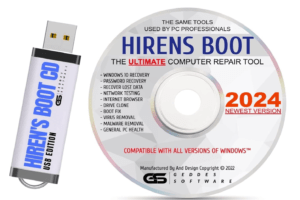 Windows XP, it also has a recovery console that will help you prepare a black screen. However with newer versions of Windows it is even easier to repair a black screen if you have the original operating system CD. These versions of Windows now have an option to restore your system in the recovery console options.
Windows XP, it also has a recovery console that will help you prepare a black screen. However with newer versions of Windows it is even easier to repair a black screen if you have the original operating system CD. These versions of Windows now have an option to restore your system in the recovery console options.
If you do not have an operating system cd you can buy a repair cd or a repair USB. to replace your disc and still boot up your computer. Please note that the you can boot up Any computer, fix & install Windows easy with a boot disc especially made for this error.
Conclusion
While there are many potential causes for a black screen in Windows, these troubleshooting tips can help you resolve the issue. Remember, there is no one-size-fits-all solution, but by following these steps, you can increase your chances of fixing the problem. For more troubleshooting tips, visit the computer help section on our website.
Related Posts
- Pause the Windows Error Blue Screen of Death
Windows error blue screen of death! Sometimes it just keeps happening over and over again…
- Computer Has a Black Screen in Windows and Will Not Boot or Start Up
Rarely do I come across a problem with a computer that I cannot diagnose, however…



Good troubleshooting list. It’s always good not to panic and start with the seemingly odvious. On more than a few occasions I was pleased to find out it was nothing more than a displaced cable and problem solved. Good call on the “system restore” and “safe mode” both of those choices have been of great assistance to me in the past. There has been times when I have had to use the two in conjunction with one another, but whatever it takes to get me going. Whether it a black or, my nemesis, the awful blue I have found in most instances a “system restore” will get me back to good, unless I forgot to plug the video back in, always start simple. Thanks for the list.
Hi Tony
Thanks for dropping by…
I only know about all the simple things because I have done them all over the years !!! LOL
But I love it when system restore works! This just makes computer repair so easy for the average home user.
I have the black screen after a Windows update (from disk). On reboot, I get the windows startup screen, then a black screen with small cursor (flashes 3 times) then it goes to a black screen with “We apologize for the inconvience, but Windows did not start successfully.” I then have Safe Mode, Safe Mode with Networking, Safe Mode with Command Prompt, Last known good conf, and start windows normally as options. Each of these options on reboot just repeats this process and I’m unable to get into windows. I have reset the bios to boot from disk as i have the boot disk. I think I need to repair the MBR but I can’t access it. Suggestions?
Ok here goes. Yesterday when i turned on my computer there was these 2 messages to choose from. I didn’t mind the other one and I chose the one to start windows normally. It was working fine the day before. Then after that, windows started normally, and after watching online a few minutes the adobe reader X update was available and I didn’t mind and updated it anyway. After that I played a game and after a few minutes boom…blue screen. I didn’t really panic coz i knew how to handle it. So I went to safe mode and did a system restore. And then I thought i confirmed that the adobe reader x is the culprit(i don’t know much but i heard it really messes up windows7)because the same thing happened the last time i had the blue screen. After the system restore the computer was running fine. I manage to watch a few online and play a few games. And then i shut down windows safely. Then the next day, i turned on my computer and it won’t boot at all, it’s a black screen. The monitor just sometimes displays the no signal words which displays when my computer is off but the monitor is. The computer is running fine with fans whirling and little lights on. So i tried to fiddle around. Reattaching memory and plugs in the computer and still did nothing. I have yet to determine if it was the avr, coz it’s power button is busted for a while now so when i plug it the avr will automatically be turned on. But i’m not very sure about that being the problem because when my avr is busted my psu gets ruined too and vice versa.
Please help. I’m really confused and can’t determine the real source of the black screen.
P.s. I’m not really a techy tongue guy. So please be easy with the terms. Your help will be greatly appreciated.
My computer shown “error loading preparing system” and then I took it to a technician, he told me hard-disks doesnot work. So he fixed a new hard disks and my all the files are out of computer. Technician told me its never come. But I want to restore it.please tell me how can I get it.
Hi, we had a Dell laptop computer, it has crashed 3 times now, and this last time all we get after we turn it on is a windows logo and then it goes to black screen that says it can’t find the hard drive. Any idea on what could be causing this?
I have got the problem of black screen with flashing cursor on top left corner of the screen in windows vista and I have tried almost everything which have been mentioned so far in those article written by you but its still not fixed yet. So please tell me how to fix it?? i don’t have a Vista original installation disk because its come with preloaded vista with pre installed recovery and recovery cd is not working any more.
Thanks in Advance!
hi, I am using P4, operating System XP 2, prosessor speed 3.00 GHZ. Ram 512.
My problem is, after booting it is getting black please advice me
As soon as I press the power button my computer turns on to a black screen with absolutely nothing on it. It does not show a logo or loading screen it just goes directly to this black screen and when I press a key it makes a loud beep.
Any suggestions on what I should do? Please help!!!! );
I have a windows xp professional system but when I turn computer on it comes up with a black screen with two choices:
1. Launch Startup Repair (reommended)
2. Start Windows Normally
I have chosen both options but cannot get the computer to open.Why?
I tried booting my computer at one point, it got to the Windows XP loading screen, let me enter my user name/password, then it just shut down. Upon trying to reboot, it would give me just a flashing cursor in the top left of the screen, but the hard drives didn’t seem to be spinning.
I found your page, was like, “Ha! I can fix this!” … and then when I tried to boot the computer, the stupid thing no longer even shows a cursor. The good news is that it now makes all the appropriate noises and the hard drive seems to be working, but it won’t even knock the monitor out of standby mode. When I get home, I’m going to double check (again) all the connections. Any other ideas?
Hi, laptop msi ms-L735-059us, [1717x] dual graphic card nvidia gforce go 7600, screen went black, hooked up a external minitor =ok, laptop still blk, used keys Fn+F2 to switch i see both screens then laptops and then the external, if I disconnect the external monitor laptops stays blk. both keys won’t work. i connect the external and=ok.? what could be going on? any suggestions would be greatly appreciated.