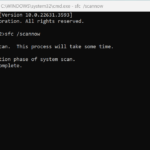Understanding the Difference Between MBR and BCD
When dealing with boot issues or system configurations, understanding the roles of the Master Boot Record (MBR) and the Boot Configuration Data (BCD) is crucial. They might sound similar to the average computer user, but they serve different purposes in the boot process of a Windows operating system. Let’s break down their differences and functionalities to make them more understandable.
What is MBR?
Master Boot Record (MBR):
- Location: The MBR is located in the first 512 bytes of a disk. It is not found on individual partitions but on the disk itself.
- Function: The MBR holds the information about your disk’s partitions and contains the bootloader that starts the boot process. Essentially, it tells the BIOS where to find the operating system’s boot files.
- Components:
- The first 446 bytes are the MBR itself.
- The next 64 bytes are the Partition Table.
- The last 2 bytes are the MBR signature (0x55AA).
What is BCD?
Boot Configuration Data (BCD):
- Location: BCD is used by Windows Vista and later versions (including Windows 7 and newer). It is stored in a data file that the bootloader (Bootmgr) reads during the startup process.
- Function: BCD contains information about the boot configuration and controls how the operating system is started. It replaces the older boot.ini file used in previous versions of Windows.
- Management: BCD can be managed using the
bcdeditcommand in Windows.
Key Differences
- MBR:
- Initiates the boot process by locating the partition with the OS.
- Contains partition information.
- Used by all operating systems to initiate the bootloader.
- BCD:
- Manages the boot process for Windows Vista and newer.
- Replaces boot.ini and ntldr from older Windows versions.
- Contains boot configuration settings.
Common Tools and Commands
Fixing MBR and Boot Issues
Bootrec.exe:
- Command:
bootrec.exeis a tool in the Windows Recovery Environment (WinRE) that can fix issues related to MBR and BCD./fixmbr: Writes a new MBR to the system partition./fixboot: Writes a new boot sector onto the system partition./scanos: Scans all disks for Windows installations and displays entries not currently in the BCD store./rebuildbcd: Scans all disks for Windows installations and lets you choose which entries to add to the BCD store.
Bootsect.exe:
- Function: Modifies the boot sector, not the MBR. It repairs the boot sector of a Windows Vista or later installation.
- Usage: Often used when the boot sector is damaged but the MBR is intact.
Practical Examples and Usage
- System Crashes and Blue Screens:
- If your system frequently crashes or shows blue screen errors, running the SFC (System File Checker) and then using
bootreccommands in WinRE can help fix corrupted system files and repair the MBR or BCD.
- If your system frequently crashes or shows blue screen errors, running the SFC (System File Checker) and then using
- Failed Windows Updates:
- Problems with Windows Update can often be resolved by fixing the boot sector and rebuilding the BCD using
bootrec.exe /fixbootandbootrec.exe /rebuildbcd.
- Problems with Windows Update can often be resolved by fixing the boot sector and rebuilding the BCD using
- Dual-Boot Configurations:
- If you have multiple operating systems, tools like GRUB (for Linux) or EasyBCD can manage boot configurations, allowing you to select the OS at startup.
Conclusion
Understanding the MBR and BCD, their roles in the boot process, and how to repair them using tools like bootrec.exe and bootsect.exe can help you troubleshoot and resolve many common boot issues. By familiarizing yourself with these concepts, you can ensure your system boots smoothly and is configured correctly.