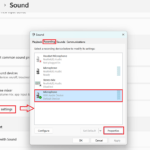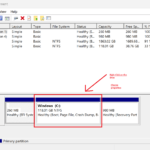When it comes to file systems, NTFS (New Technology File System) and exFAT (Extended File Allocation Table) are two widely used formats that serve different purposes and environments. Understanding the differences between these file systems is crucial, especially for macOS users who need to manage files across various devices and operating systems. NTFS, developed by Microsoft, is the default file system for Windows operating systems, known for its robust security features and efficient file management. However, NTFS has limited compatibility with macOS, which can read but not write to NTFS-formatted drives without third-party software.
On the other hand, exFAT, also developed by Microsoft, is designed to bridge the gap between NTFS and the older FAT32 file system. exFAT supports larger file sizes and is compatible with both Windows and macOS without additional software, making it an ideal choice for external drives and flash storage that needs to be used interchangeably between different operating systems.
This article explores the key differences between NTFS and exFAT, their respective advantages and disadvantages, and how they can be effectively used on macOS to optimize file management and cross-platform compatibility. Whether you’re managing large files or seeking a versatile file system for external drives, understanding these file systems will help you make informed decisions for your storage needs.
NTFS (New Technology File System)
Overview:
- NTFS is a file system developed by Microsoft for its Windows operating system.
- It is the default file system for Windows internal drives.
Key Features:
- File Size and Volume Size:
- Supports very large files and volumes (up to 16 EB).
- Ideal for internal hard drives and system partitions.
- Security:
- Supports file permissions and encryption, enhancing security.
- Performance:
- Efficient in handling large files and providing high performance for read/write operations.
- Recovery and Reliability:
- Includes features like journaling to help recover from crashes and errors.
Compatibility:
- Windows: Full read/write support.
- macOS: Read-only support natively. Requires third-party software (e.g., Paragon NTFS for Mac) for full read/write access.
- Linux: Read/write support via third-party drivers.
Use Case:
- Best for Windows internal drives due to its advanced features and robust security options.
exFAT (Extended File Allocation Table)
Overview:
- exFAT is designed by Microsoft for external drives and flash storage devices.
- It combines features of FAT32 and NTFS, offering a middle ground solution.
Key Features:
- File Size and Volume Size:
- Supports very large files (up to 16 EB) and volumes.
- Suitable for use with external drives and flash memory where large files are common.
- Cross-Platform Compatibility:
- Designed to be compatible across different operating systems without the limitations of FAT32.
- Performance:
- Generally faster than FAT32, with better support for larger files and volumes.
- Simplicity:
- Lacks the complex permission and encryption features of NTFS, making it simpler but less secure.
Compatibility:
- Windows: Full read/write support.
- macOS: Full read/write support natively.
- Linux: Full read/write support via appropriate drivers.
Use Case:
- Best for external drives and USB flash drives that are used across multiple operating systems due to its high compatibility.
macOS Usage
Native File System:
- macOS primarily uses APFS (Apple File System) for internal drives, which is optimized for SSDs and provides features like strong encryption, space sharing, and fast directory sizing.
Compatibility with NTFS and exFAT:
- NTFS: macOS can read NTFS drives but cannot write to them without third-party software.
- exFAT: macOS has full read/write support for exFAT, making it a preferred choice for drives that need to be used with both Windows and macOS.
History and Development
- NTFS (New Technology File System): Developed by Microsoft in 1993 as a successor to the FAT file system, NTFS was introduced with Windows NT 3.1 and has been the primary file system for Windows since Windows XP.
- exFAT (Extended File Allocation Table): Also developed by Microsoft, exFAT was introduced in 2006 to address the limitations of FAT32, particularly for use with flash drives and other external storage devices.
Technical Specifications
- NTFS:
- File Size Limit: Supports very large files, theoretically up to 16 EB (exabytes).
- Volume Size Limit: Can handle volumes up to 256 TB.
- File Permissions and Encryption: Supports complex file permissions and encryption through features like EFS (Encrypting File System).
- Journaling: Uses a journal to keep track of changes, enhancing data integrity and recovery.
- exFAT:
- File Size Limit: Supports files up to 16 EB.
- Volume Size Limit: Can handle volumes up to 128 PB (petabytes).
- Simplicity and Speed: Designed for high-capacity flash memory, exFAT is simpler and faster than NTFS, with fewer overheads.
Use Cases and Suitability
- NTFS:
- Best For: Internal hard drives on Windows systems, where advanced features like file permissions, encryption, and journaling are necessary.
- Limitations on macOS: macOS can read NTFS-formatted drives but cannot write to them without third-party software (e.g., Paragon NTFS for Mac, Tuxera NTFS).
- exFAT:
- Best For: External drives and flash drives that need to be used interchangeably between Windows and macOS.
- macOS Compatibility: Fully supported by macOS, allowing both read and write operations without additional software.
Advantages and Disadvantages
- NTFS Advantages:
- Robust security with file and folder permissions.
- Supports file compression and encryption.
- Reliable with data recovery features due to journaling.
- NTFS Disadvantages:
- Limited write support on macOS without third-party tools.
- More complex and potentially slower due to additional features.
- exFAT Advantages:
- Cross-platform compatibility with full read/write support on macOS and Windows.
- Efficient for use with large files and flash storage.
- Simple structure with minimal overhead.
- exFAT Disadvantages:
- Lacks advanced features like file permissions and encryption.
- Less reliable for critical data storage compared to NTFS due to lack of journaling.
Formatting and Usage Tips
- Formatting Drives:
- On macOS, use the Disk Utility to format drives to exFAT or NTFS (with third-party software support).
- On Windows, use the Disk Management tool to format drives.
- Backup and Data Safety:
- Always back up important data before formatting a drive to prevent data loss.
- Use dedicated backup software or cloud services to ensure data safety.
Third-Party Software for NTFS Write Support on macOS
- Paragon NTFS for Mac: Provides full read/write access to NTFS drives on macOS.
- Tuxera NTFS for Mac: Another reliable solution for enabling NTFS write support on macOS.
Real-World Scenarios
- Photographers and Videographers: Often prefer exFAT for external storage devices due to its large file size support and compatibility across different operating systems.
- IT Professionals: May use NTFS for internal drives on Windows servers due to its advanced security and reliability features.
Summary
- NTFS: Ideal for Windows internal drives with advanced features like file permissions, encryption, and journaling. Limited write access on macOS without third-party software.
- exFAT: Ideal for external drives and flash storage used across different operating systems. Fully supported on both Windows and macOS for read/write operations.
- macOS: Uses APFS for internal drives but fully supports exFAT for cross-platform external drives, while NTFS is read-only unless additional software is installed.